How to Use
Navigation Bar
Search Bar
On the Home Page, the search bar allows you to find specific Media Items in your library by item name. You can also use the following filters:
- Library Name:
L:Movies: - Year:
Y:2023: - ID:
ID:12345:
Note: The search bar acts differently on each page.
Home Page
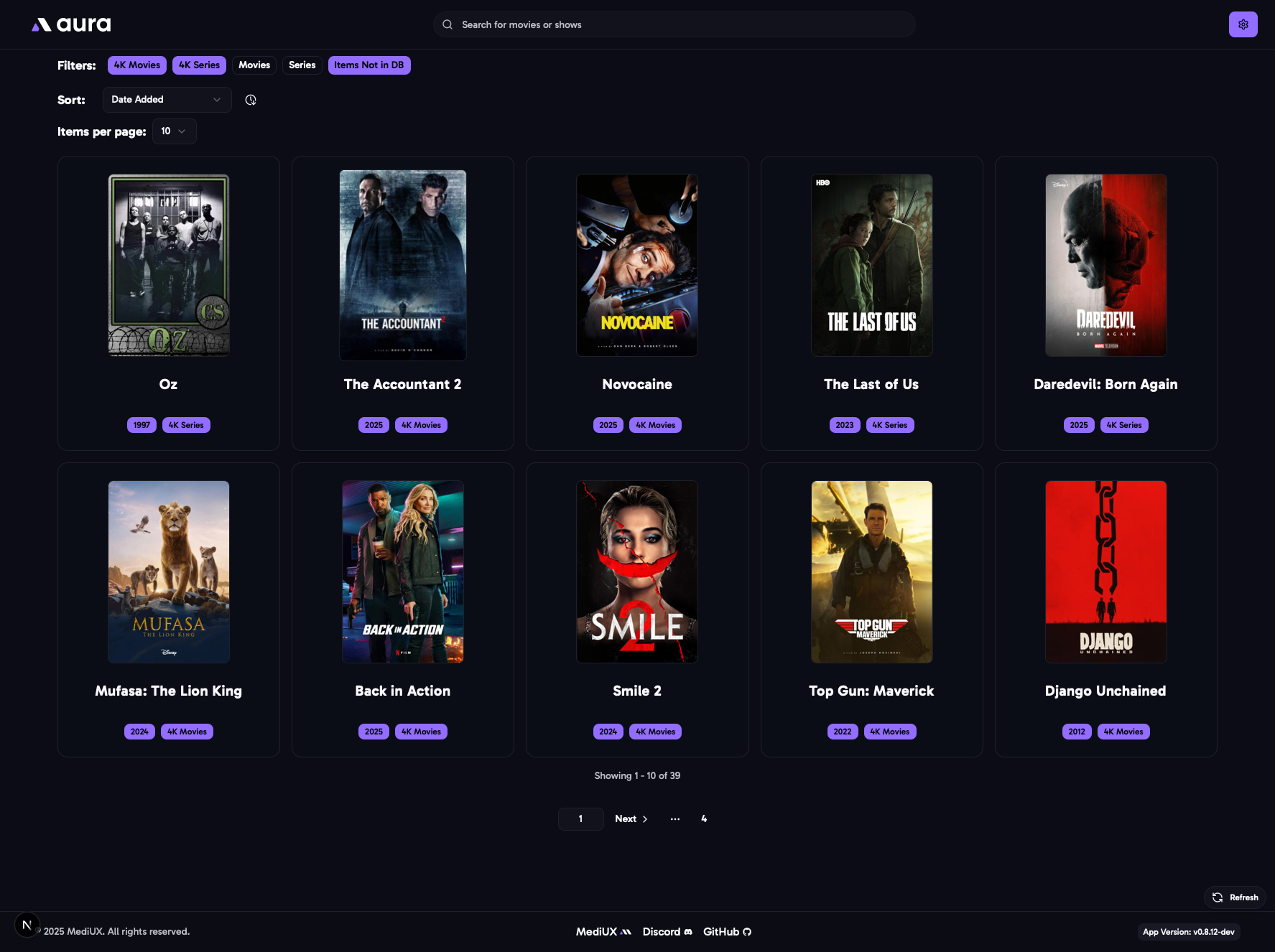 The main dashboard where you can browse your media library.
The main dashboard where you can browse your media library.
Features:
- Filters: Filter by library name and processed status.
- Sort: Sort by Date Added or Title (ascending/descending).
- Items per Page: Choose how many media items to display.
- Pagination: Navigate through multiple pages.
- Refresh Button: Reload media items from the server (auto-refreshes after 1 hour of inactivity).
Media Item Page
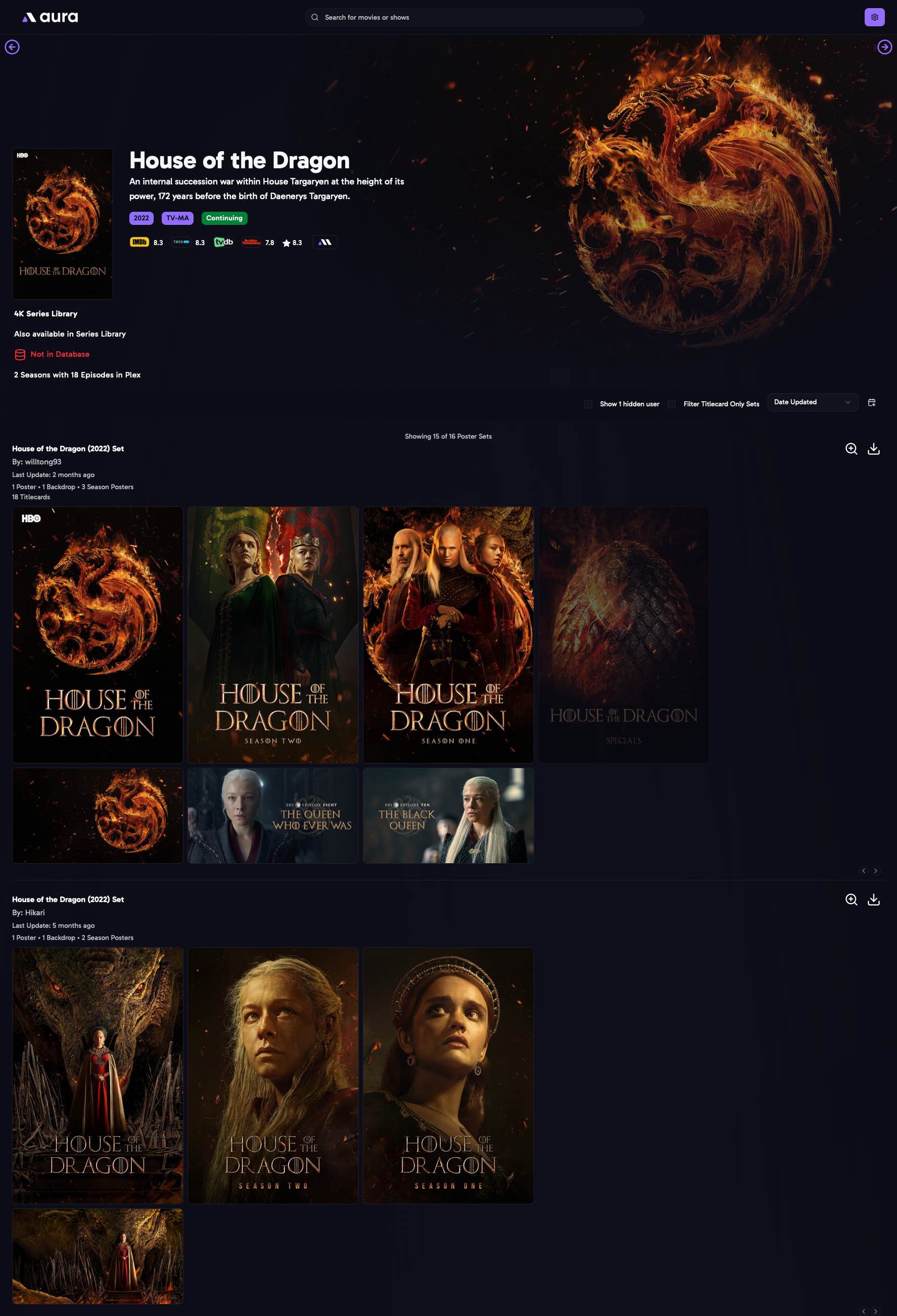 Details of a specific media item, including available Poster Sets.
Details of a specific media item, including available Poster Sets.
Features:
- See if the item exists in other Libraries or your database.
- Click Library Name to jump to that page.
- Click “Already in Database” to go to the Saved Sets Page for that item.
- Filters: Toggle hidden uploaders and show/hide Titlecard sets (for shows).
- Sort: Sort Poster Sets by Date Updated or Username.
Poster Sets
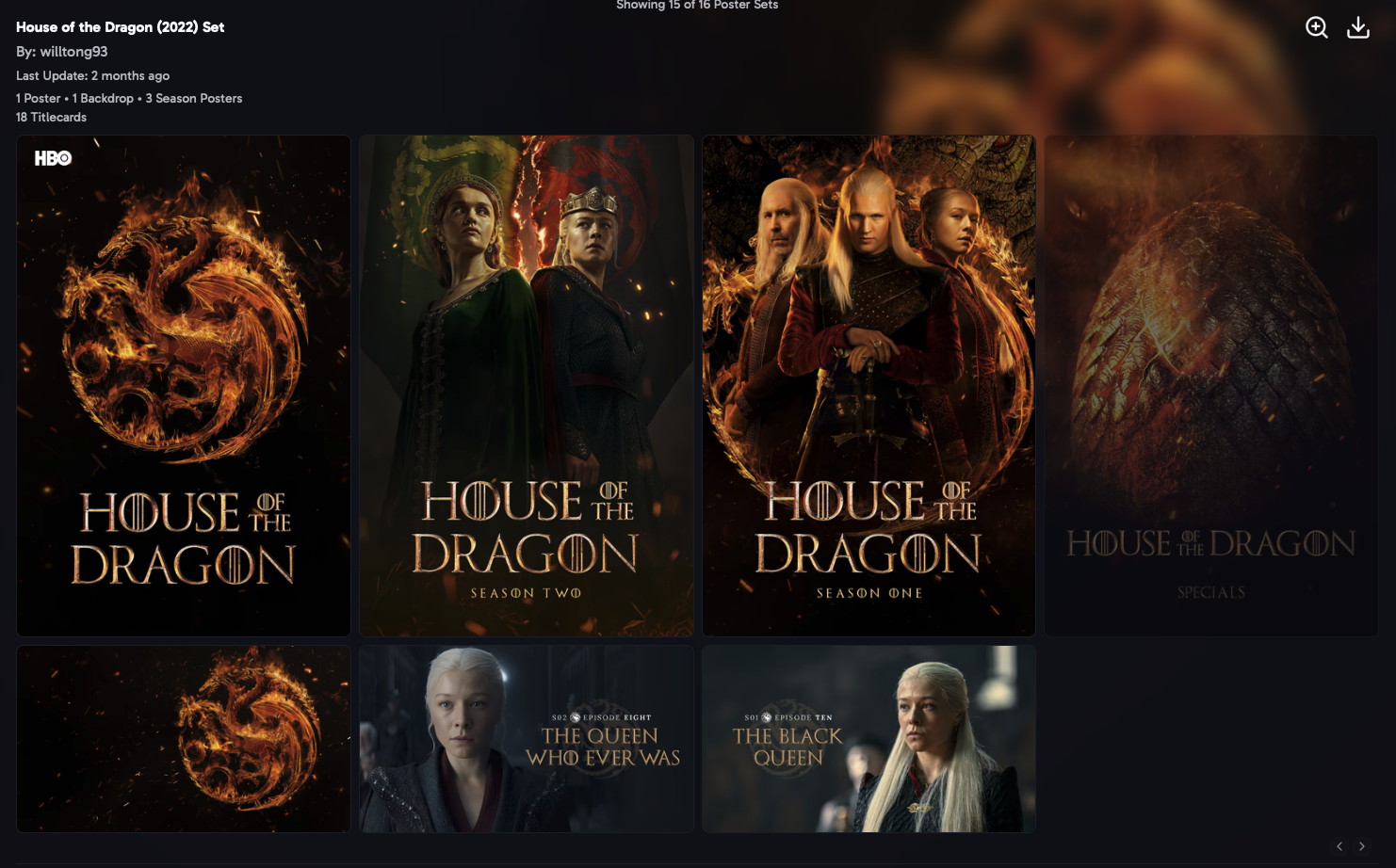 Each poster set contains images that can be applied to the media item.
Each poster set contains images that can be applied to the media item.
Features:
- Followed uploaders appear at the top.
- Movies: Poster and backdrop images. Some sets are Collections.
- Series: Poster, backdrop, season posters, and titlecards (latest per season).
- Dimmed images indicate not in your library.
- Click Poster Set Name or Magnifying Glass to open Full Set Page.
- Click uploader name to view their User Page.
- Mix and match images from different sets.
Downloading Images
 Click the download button to open the modal for downloading images.
Click the download button to open the modal for downloading images.
Download Popup:
- Select which image types to download.
- Each Media Item in the set can have its own options.
- Calculates number of images and download size.
- Shows progress and errors during download.
- Displays unique Set ID (click to view on MediUX).
- After download, view in Saved Sets Page.
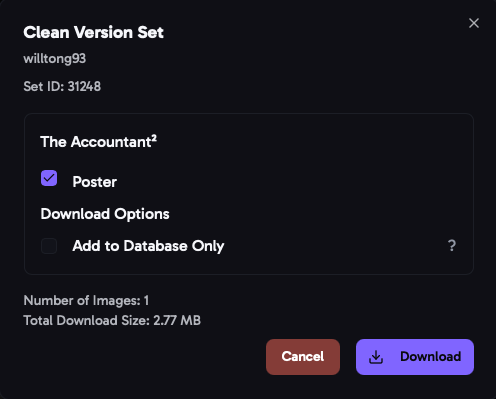
- Movies: Option for Add to Database Only.
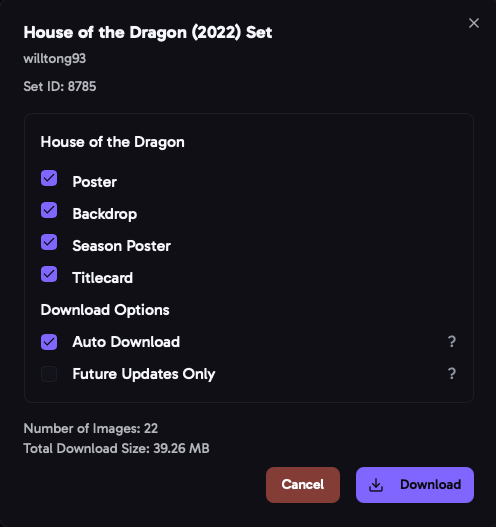
- Shows: Options for Auto Download and Future Updates Only.
Add to Database Only
Save the set to your database without downloading images. Useful for tracking processed movies.
Auto Download
Periodically checks for new updates to Poster Sets and downloads them automatically (great for new Season Posters or Titlecards).
Future Updates Only
Saves the set to your database and only downloads future updates (helpful if you already have the set).
Full Set Page
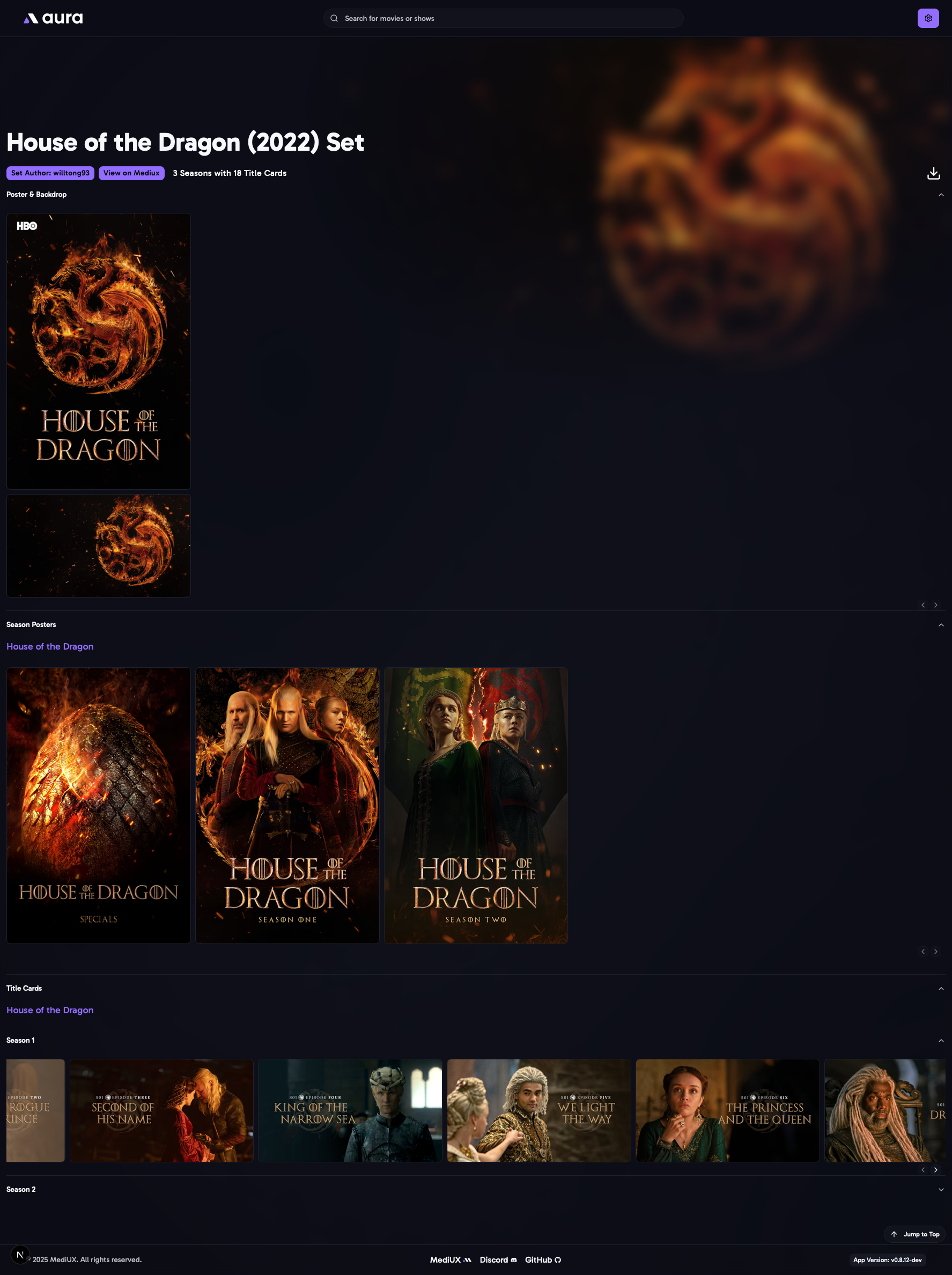 Shows all images in a specific Poster Set, including all Titlecards grouped by season.
Shows all images in a specific Poster Set, including all Titlecards grouped by season.
- Click Set Author to go to the User Page.
- Click “View on MediUX” to see the set on the MediUX site.
User Page
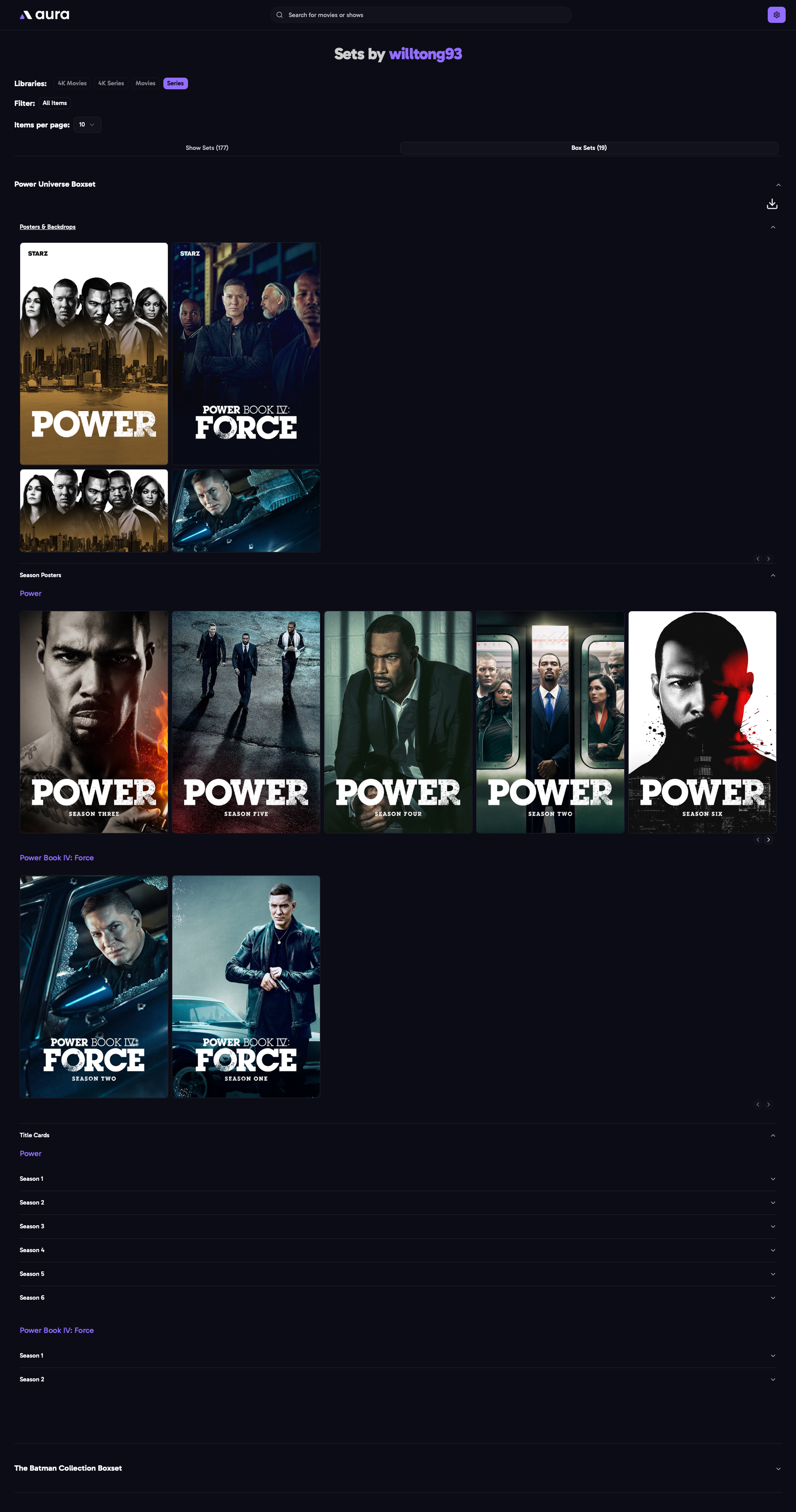 View all Poster Sets uploaded by a specific user, including image counts and Boxsets.
View all Poster Sets uploaded by a specific user, including image counts and Boxsets.
Poster Set Types
- Movie Set: Poster and Backdrop for a specific movie.
- Show Set: Poster, Backdrop, Season Posters, and Titlecards for a show.
- Collection Set: Multiple Posters and Backdrops for a group of movies (e.g., Toy Story 1 & 2).
- Boxset: Multiple Movie Sets, Show Sets, or Collection Sets (e.g., Disney Boxset).
Settings Page
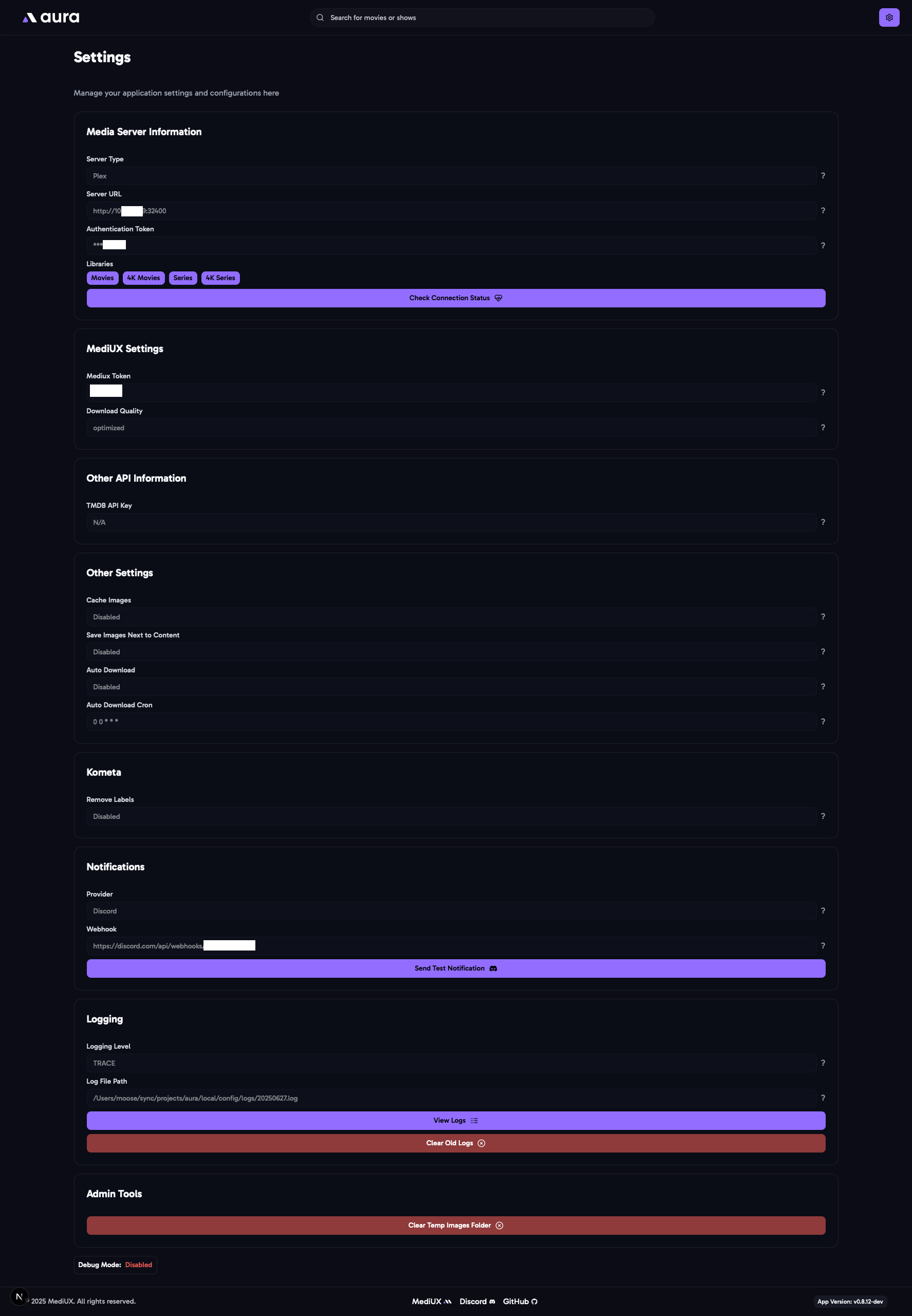 View various settings for the application.
View various settings for the application.
Saved Sets Page
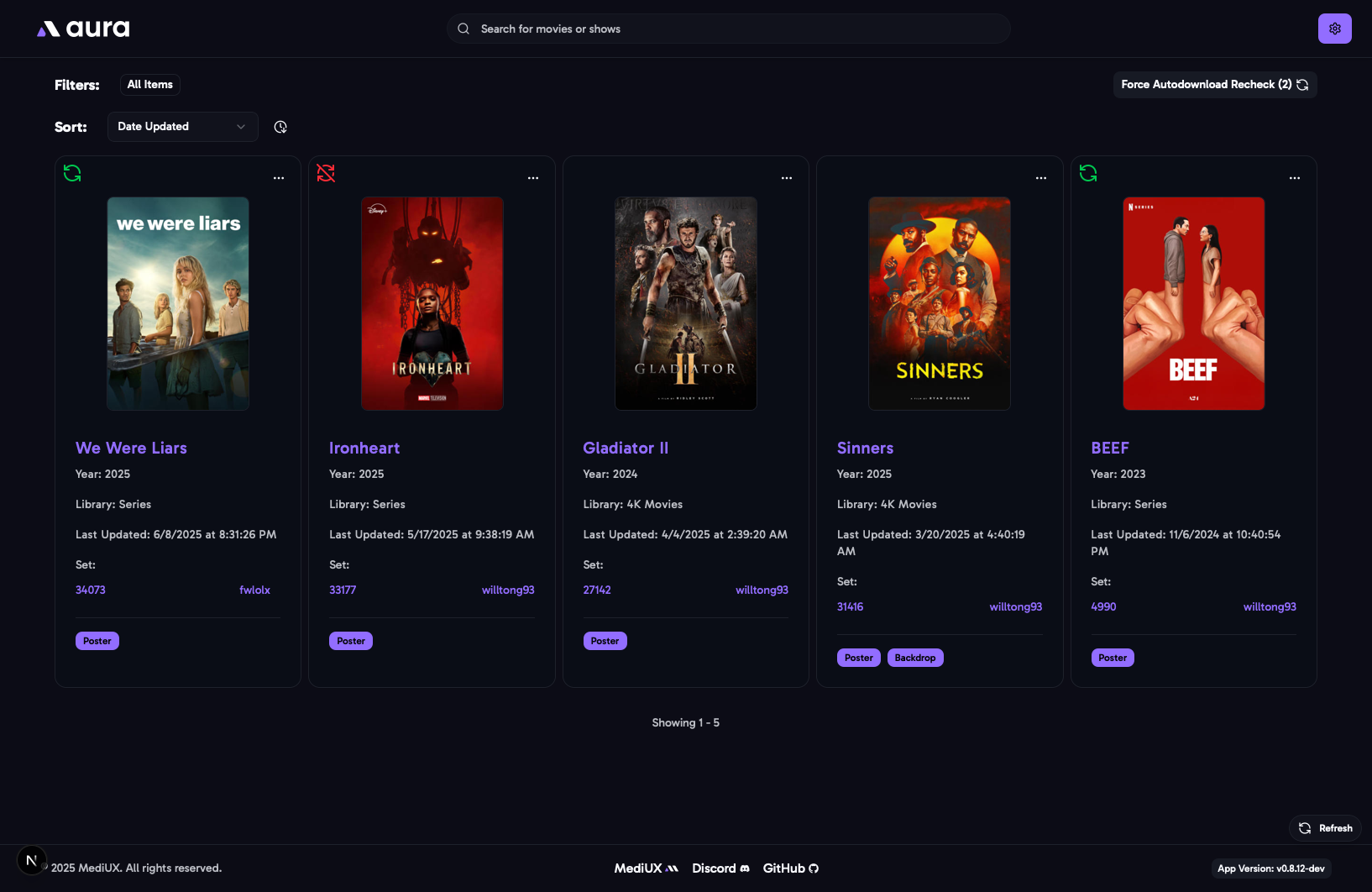 View all Poster Sets saved to your database file.
View all Poster Sets saved to your database file.
Features:
- View and manage all items in your database.
- Each Media Item appears as a card, with multiple Poster Sets possible.
- Edit or delete Poster Sets individually.
- Quickly identify sets with Auto Download enabled.
Key Features
- Filter: Easily filter items by Auto Download status.
- Sort: Sort saved sets by Date Added or Title (ascending/descending).
Edit Popup
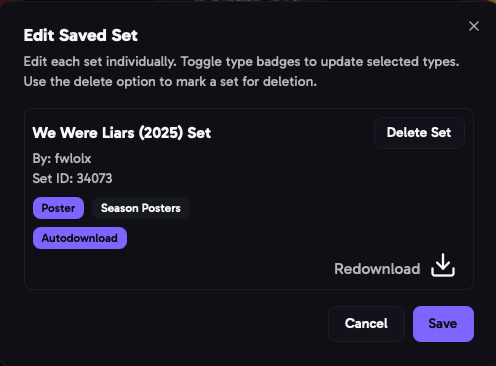
Customize your saved sets with the Edit Popup:
- Select/Unselect Image Types: Choose which image types you want (posters, backdrops, titlecards).
- Auto Download Toggle (for shows): Enable/disable automatic downloads for future updates.
- Redownload Set: Instantly redownload the set to refresh or recover images.
This popup gives you fine-grained control over your saved sets, making it easy to keep your media artwork up to date and tailored to your preferences.
Logs Page
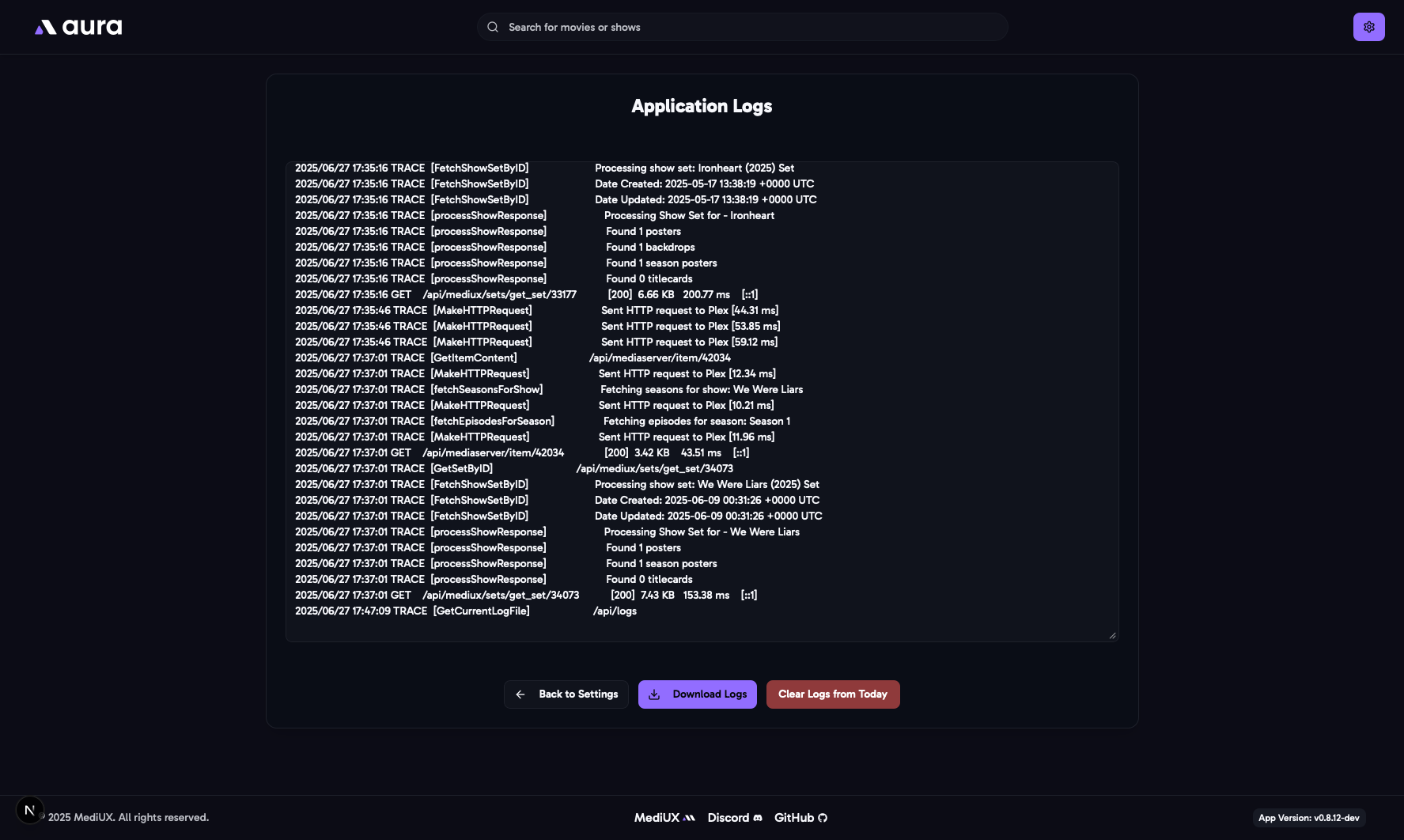 View the logs for the application.
View the logs for the application.
Features:
-
Redacted Logs:
View a privacy-friendly version of the logs, so you can safely share them if you need help. -
Export Logs:
Download logs for external analysis or reporting. -
Clear Logs from Today:
Instantly clear all logs generated today with a single click.